How To Add Shroud Of The Avatar In WTFast As A Custom Game
(watch the video or read the blog post below)
How To Add Shroud Of The Avatar In WTFast As A Custom Game
Another reason why I bought a WTFast Premium Basic 1 Month Time Code is because I'm currently lagging badly in Shroud of the Avatar.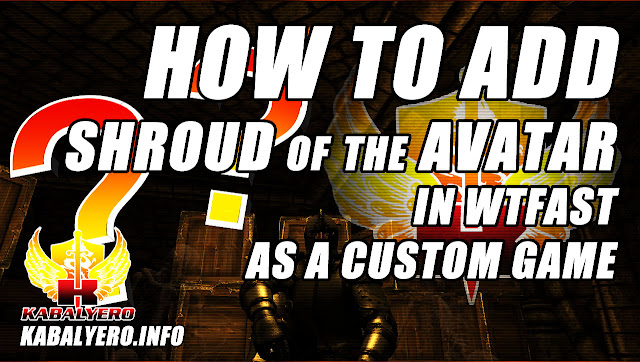
Unfortunately, Shroud of the Avatar is not in the list of available games in WTFast. So, to use WTFast with Shroud of the Avatar, I had to add the game in WTFast as a Custom Game.
Now, adding a game like Shroud of the Avatar, or any other game for that matter, as a Custom Game in WTFast is very simple and easy.
Of course, the first thing I did was run WTFast and login to my WTFast account.
Next, I clicked on the Custom Games radio button and clicked on the Add button.
This opened the Add Custom Game window where I entered the name of the game which is Shroud of the Avatar, entered the location of the Game Executable File and clicked on the OK button.
Back in the main WTFast window, I selected Shroud of the Avatar in the Custom Games list, sorted the WTFast servers by Ping, selected the server that I thought was closed to Shroud of the Avatar's server and clicked on the Play button.
In the Game Connection Reporting window, the message "Possible Connection Issue, Please Read" was displayed but, fortunately, it was nothing to worry about because, a few seconds later, the message changed to "You Are Now Connected & Ready To Game!".
So, are you having problems adding Custom Games in WTFast? Post your answers as well as your comments, questions or reactions in the comments section below.
FTC Disclosure: This post or video contains affiliate links, which means I may receive a commission for purchases made through my links.






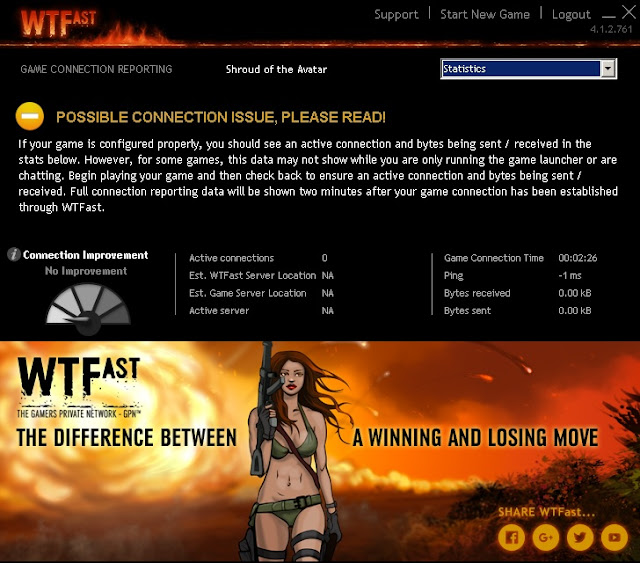






No comments
Note: Anonymous commenting is enabled but please keep it civil. All comments are moderated so don't worry if it doesn't immediately appear.It'll appear as soon as it's get approved. (Due to the amount of SPAM the blog has received, I have decided to activate Word Verification in comments.)