Restream.io Tutorial ★ How To Add YouTube Live Stream In Restream.io
Restream.io Tutorial ★ How To Add YouTube Live Stream In Restream.io
Hey guys! Welcome back! My name is Kabalyero and, last time, I showed you guys how to add Twitch.tv in Restream.io. This time I'm going to show you how to add your YouTube Live Stream..Since this is my third Restream.io Tutorial, I'm going to assume that you guys already have a free Restream.io account. Of course, if you still don't have one then please create one right now.
As always, the first thing you need to do is login to your Restream.io account and you can do that by going to Restream.io's website and logging in using your e-mail and password.
Now, in your Restream.io Dashboard, specially for those who were at the last Restream.io Tutorial, you'll find Twitch.tv or Twitch under list of Channels.
To add a new channel like your YouTube Live Stream, simply click on the Add Channel link found at the right corner of the list of Channels.
This will open a page or window that shows all the available services supported by Restream.io and two of those supported services are YouTube Events and YouTube Stream Now.
For this Restream.io Tutorial, we are going to select YouTube Stream Now by simply clicking on it to open Step 2 of the process where you can choose to either connect automatically to YouTube or Setup Manually.
Obviously the easiest way is to automatically connect to YouTube by clicking on the red Connect YouTube Stream Now button. This will take you to a page where you'll be asked to login to your Google Account.
After logging in to your Google Account, you will be asked in the next page to choose the YouTube account you want to connect to Restream.io.
In the next page, you will be asked by Google to either allow or deny Restream.io from acceess your YouTube account.
Clicking on the Allow button will immediately take you back to your Restream.io Dashboard and you'll find YouTube Stream Now added in your list of available Channels.
As you can see, adding a new channel like YouTube Steam Now is as easy as picking your nose. To add more channels to your Restream.io account, just go through the same process but, next time, choose a different service.
So guys, have you guys already added your YouTube Live Stream in Restream.io? Post your answers as well as your comments, questions or reactions in the comments section below.
FTC Disclosure: This post or video contains affiliate links, which means I may receive a commission for purchases made through my links.







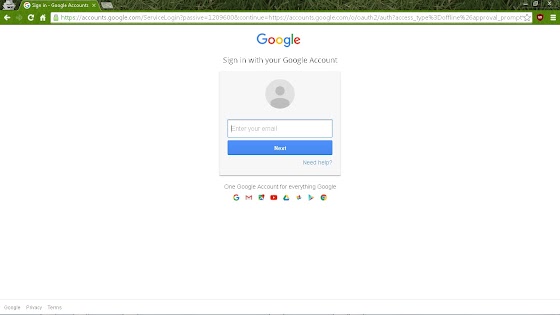






No comments
Note: Anonymous commenting is enabled but please keep it civil. All comments are moderated so don't worry if it doesn't immediately appear.It'll appear as soon as it's get approved. (Due to the amount of SPAM the blog has received, I have decided to activate Word Verification in comments.)